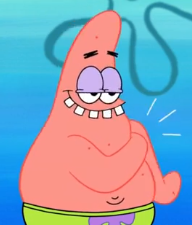User Guide to MPP Community Forum
-
I realized that new users might not know all the features to this forum right off the bat, so this is a guide to explain all the things you might like to know (will add more information later).
Our Staff
If you have a problem with anything, these are the people to contact. If you want contact with us outside of the forum, that information is in my bio.
Admins: (admin Lapis @Nitsua)
Mods: 𝕽𝖞𝖑𝖎𝖊﹒𝜗℘ @tea-and-crumpetsRules
this is a link to the rules page
Site Logo & Title

-
Clicking on the image on the top left corner will take you to the MPP site.
-
Clicking on the title itself will take you to the default homepage, which you can change that in your settings.
Categories

-
You won’t get penalized for chosing the wrong category, but it just helps other users know what you are posting about. If you chose the wrong category, you can mention a staff member to move it for you.
-
And if you click a category and none of the subcategories fit what you’re posting about, you can just click “new topic:”
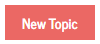
Inbox & Notifications
- When you follow a user, you receive notifications of their posts on the bell icon:

- If you want to view posts form people you aren’t following, and every new comment, they are in your inbox:

Post Features
-
*Users can only edit or delete their posts/comments, but admins/mods can still view them. So be careful what you post if tou dont want us seeing it. We can also see edited messages too.
-
If you need a topic to be locked, mention us.
-
If you see a post you would like to go back to, you can bookmark it for later.
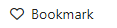 To see the post, click your profile at the top right corner and select “Bookmarks.”
To see the post, click your profile at the top right corner and select “Bookmarks.” 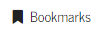
Reporting a User
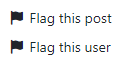
- To report a user/post, click the three dots next to a comment or post, select “Flag User” to report the full user, or “Flag post” to report a specific comment. You can also comment any more details about the user if needed.
Banned & “Former Users”
-
Users named “Former User” are deleted accounts, which also have a “Deleted” tag. And if you ask me who they were, no, I dont always know who they were but I usually will put some effort to find out.
-
Banned users will have a “Banned” tag next to their profile. Length of bans are not publicly shown, but if you’re curious how long someone is banned, you can dm the staff. If you, yourself, are banned, there is a “Banned Member Forum” section for you to appeal your ban (only visible after being banned).

Personalization
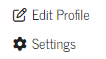
-
Editing your profile is where you put the information about you that everyone sees. You can also change your password, email, and username. No one can see your email unless you physically enable it.
-
Settings is where you customize the site for yourself. That includes themes, notifications, privacy, ect.
Password Resets
-
In order to change a password within an account, you need the previous password. So if you forgot your password and you HAVENT logged out, you can dm me to get it reset. I’ll give you a new password which you can change at any time.
-
If you followed the bullet above or already know your password, click your profile at the top left, go to “Edit Profile” and you will see a button that says “Change Password.”
-
If you HAVE logged out, you can still view all content to mppc (including this post), but can only comment in the “Guest Support” category which you will use to ask for a password reset. This will give you back instant access.
Groups

-
You can make or join as many groups as you want. If you want everyone in your group to see a post you make, mention them like this: @Bookworms
-
To get a ping for a group, just join it. You can leave at any time
-
If you want an “everyone” ping, join the @everyone group
-
If you want a group tag, edit your profile and select which group you want. You can have multiple tags.
DMs & Groupchats
-
To create a dm, click on a user’s profile, go to the three dots, and click “Start new chat with [user]”
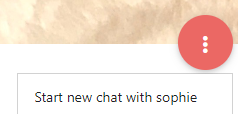
-
To create a groupchat, just add people to your dms. Go to the gear icon and click “manage group”
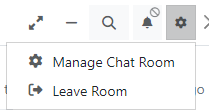
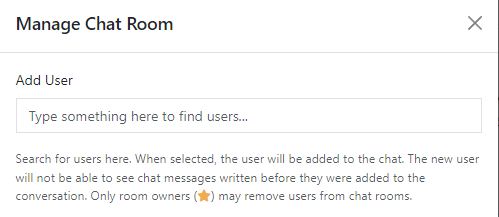
Extra Message Features


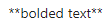
 — Bolding your text
— Bolding your text

 — Slanting your test
— Slanting your test

 — Creating a list
— Creating a list

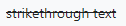 — Striking through text
— Striking through text

 — Adding a code
— Adding a code  — Adding an image
 — Adding an image — Maximizes screen when commenting/posting
— Maximizes screen when commenting/posting
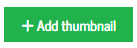 — Makes your profile a picture to preview before clicking your post
— Makes your profile a picture to preview before clicking your post
 — Creating a poll
— Creating a poll


 — Adding colors to your text
— Adding colors to your text
 — Aligns text to the left. In posts/comments, it is already the default set, but in your bio, it is useful because it’s default alignment is in the center
— Aligns text to the left. In posts/comments, it is already the default set, but in your bio, it is useful because it’s default alignment is in the center

 — Aligns text to the center. In bios, this is the default alignment so this is only useful in posts/comment
— Aligns text to the center. In bios, this is the default alignment so this is only useful in posts/comment
 — Aligns text to the left. This can be used for both posts/comments and bios
— Aligns text to the left. This can be used for both posts/comments and bios — This is basically only useful in your bio to make things not automatically be center aligned, but rather square your text
— This is basically only useful in your bio to make things not automatically be center aligned, but rather square your text
 — Heading bar (example below)
— Heading bar (example below)
title
-

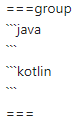 — Grouped code. You likely dont need this unless you’re a coder looking to share code with someone
— Grouped code. You likely dont need this unless you’re a coder looking to share code with someone -


 — Write whatever info you want to be seen when you hover over the blue icon. If you want the icon to be words instead, change “fa-info” to alternate text.
— Write whatever info you want to be seen when you hover over the blue icon. If you want the icon to be words instead, change “fa-info” to alternate text. -


 — Change the text “spoiler” to whatever you want to only be seen when you click the spoiler icon
— Change the text “spoiler” to whatever you want to only be seen when you click the spoiler icon -
 — Emojies
— Emojies -
 — Upload an image
— Upload an image -
 — Upload a file
— Upload a file -
 — Making an image a link
— Making an image a link -
Adding an gif: drag and drop the gif from another tab into the desired reply (dms or post)
Signatures
-
Got to “Edit Profile” and scroll down to where it says “Signature.”
Site Information
- After 1 year of inactivity, you will be automatically logged out of your account.
Other Information
-
The Birthday List – If you’re interested, I have a list of birthdays I call out each month. Just comment the month and day and I’ll add you.
Will be updated accordingly if new staff enter/site information changes
-
-
This is neat, and very helpful for the new folk that come around. Although, perhaps maybe there should be a guide section for how to report users too? Since there’s always a bad apple that gives a new user a bitter sweet welcome
-
@Duchess Dziękuję bardzo :)
-
@A38 Oh yeah, I knew I was missing something.
-
@Duchess thank u, now people know how this work, and so do i, this was helpful
-
This was extremely neat and put-together, good job!!
-
Cursed Cucumber Thank you lol
-
Huh, not bad.
-
System pinned this topic on
-
How long did it take for you to write this…?
-
@Thetruepath That’s what im saying
-
@Thetruepath Only a few hours I think? Usually it takes a few days thinking to be honest.
-
@Duchess God I wish I was as patient as you 💀
-
@Thetruepath bro same

-
This post is deleted! -
-
Thank you
-
Wow thank you for this much info! Now i know more about this! :D kind regards, Wubbrle the Wubble.
-
lol
-
I NEEDED THIS 🤩
-
@just.a.fkn.reaper.3.0

 ◞ 🎶 If words fail, music speaks! 🎶
◞ 🎶 If words fail, music speaks! 🎶