for hp windows laptop users
-
There are some interesting features about windows laptops that I’ve discovered over the years that Im not sure other people know about.
will probably add more later
-
Tap 3 fingers and your Bing search pops up, tap again to remove
-
3 (4 works too) fingers and swipe up or alt + tab to see other windows in your desktop
-
3 (4 works too) fingers swiping down gets you out of your window, swiping back up pulls it back open.
-
windows button + , will quickly do the same thing as above
-
windows button + . will pull up emojies that you can use on your laptop! Sometimes it only works when I press the windows button first, but I think I keep messing something up lol
-
Tap 4 fingers or windows + a and your side notifications pop up.
-
With 4 fingers, swipe to the right to go to different desktops. Just make sure you have this setting on which you can find if you type in “multitasking” in your settings (Quite handy feature because each desktop can have their own seperate windows/tabs. Perfect for if you want a work desktop and an entertainment desktop. Maybe it will help you not get distracted?)
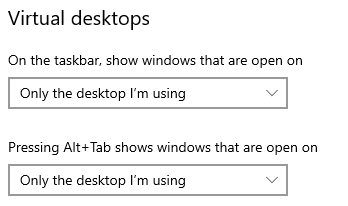
-
Place 2 fingers and you can scroll without needing to click the scroll bar. Works for side to side scrolling too.
-
Most people know ctrl + z gets you back something you deleted, but if you decide to bring it back, do ctrl + y
-
ctrl + i opens up your laptop settings
-
windows button + v will open up your clipboard. That way you can paste a whole list of things you had coppied before your current copy. I think you have to open & enable it if you’re a first time user of this feature.
-
Zooming in. I literally use this feature all. The. Time! Literally just put your mouse anywhere and use two fingers to zoom in. It doesnt work if you have your mouse in certain places, but it works with most places.
-
Enable the built in word predictor. I have had this for a few years now and it’s been a huge help. Go into settings and type “predict” and it should show up.
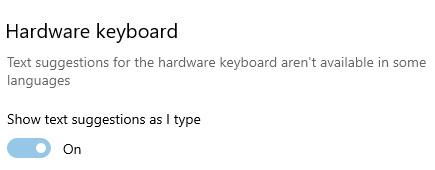
-
windows + o opens up your bluetooth device options
-
windows + g opens up the coolest thing ever. It opens up basically a gamer panel with screen recording + audio, screen capturing, you can log in with your xbox to chat with friends.
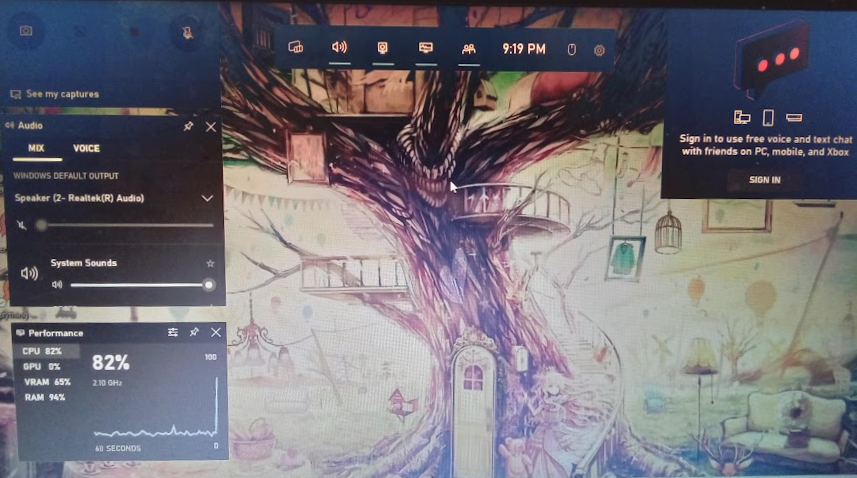
-
windows + l (lowercase L, not capital i) locks your screen
-
windows + e opens up your files
-
windows + u and you can change the text size of literally everything on your laptop
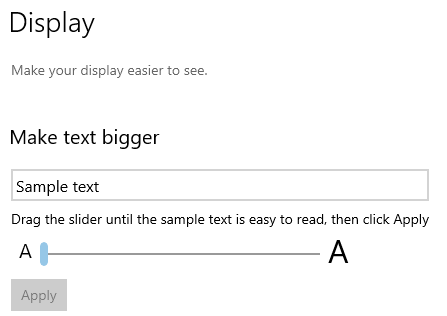
-
-
@Duchess Yaey
-
I’ll remember this when I upgrade from chromebook to windows.
-
@Namira Alright lol
-
Am on a Dell and I customized the touchpad to pause/play tracks.
Also, you can show the emojis panel with windows button and “;”.
Ctrl + “i” doesn’t work on this dell computer.
Am used to typing everything.
Windows + g works great for games, but a separate screen record app works for everything else.
Windows + e would be extremely helpful.Thanks for sharing!
